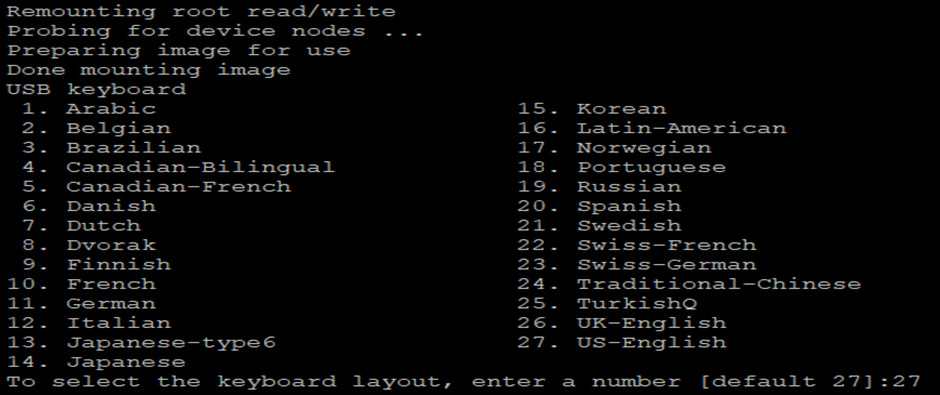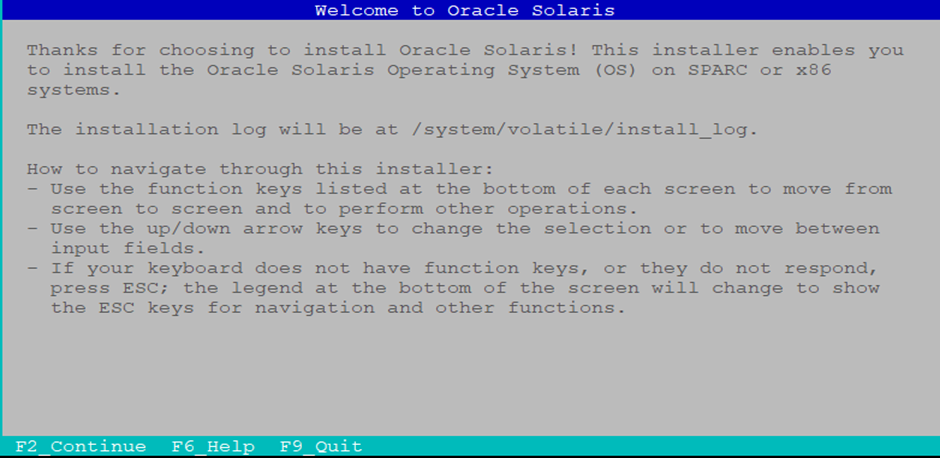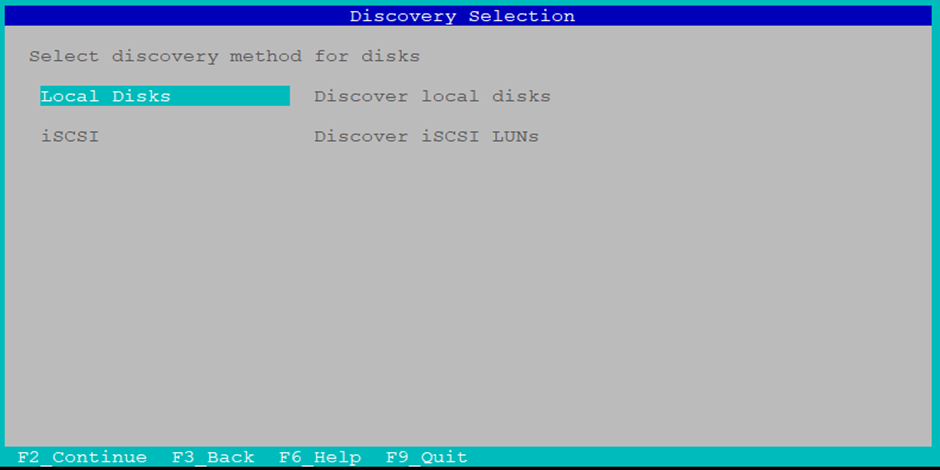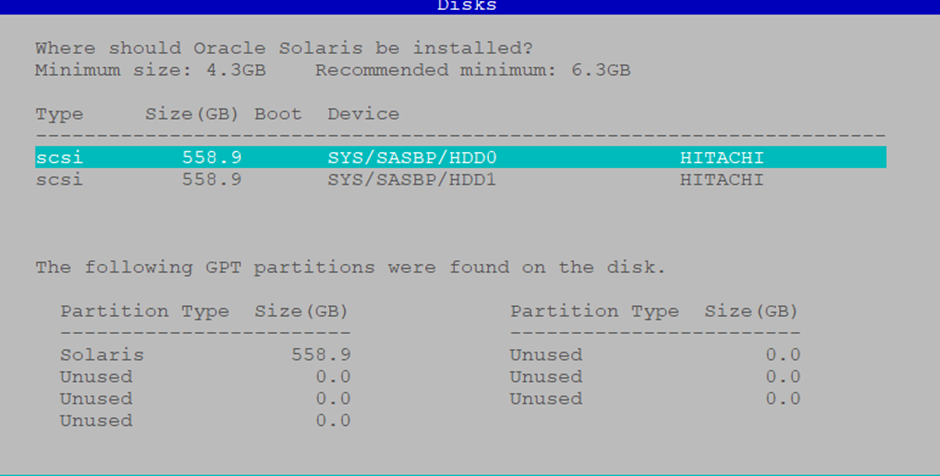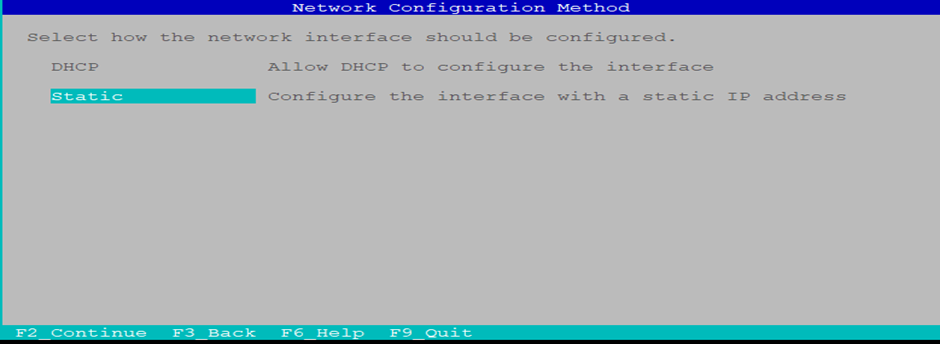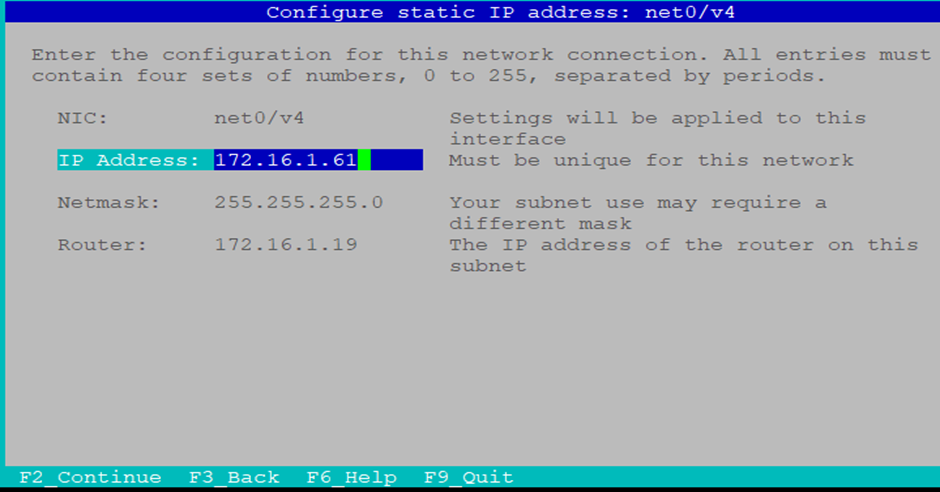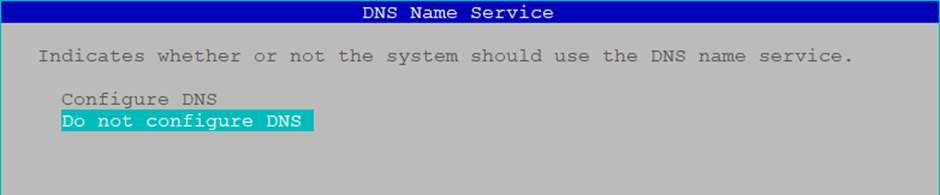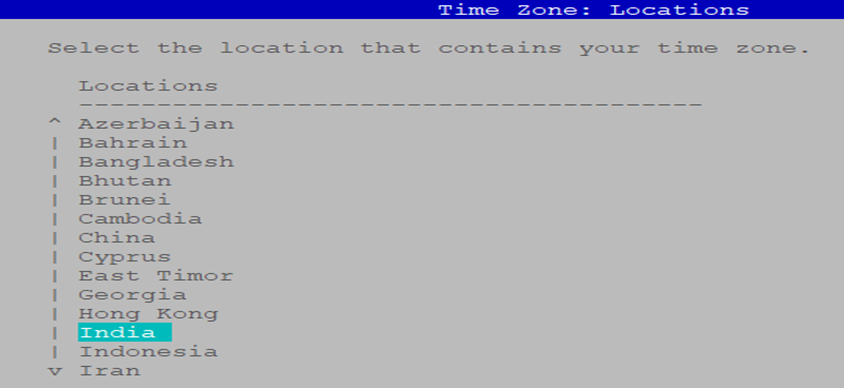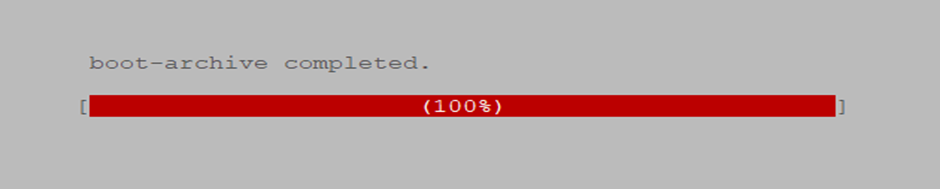How to Add Disks in an Oracle Database
Appliance (ODA) Single Node BM
When managing an Oracle Database Appliance (ODA), ensuring sufficient disk space in the DATA and RECO diskgroups is crucial for optimal performance and storage management. If you find yourself running low on space and need to add new physical NVMe disks, follow these step-by-step instructions to expand your storage on a single-node Bare Metal ODA.
Prerequisites
- Ensure you have 4 new NVMe disks ready for installation.
- Confirm the ODA is a single-node Bare Metal system.
- Have administrative access to run
odaadmclicommands.
Step-by-Step Guide
1. Check Current Diskgroup Usage
Before adding new disks, assess the current size of the DATA and RECO diskgroups:
# odaadmcli show diskgroup
This command displays the current allocation and usage of the diskgroups.
2. Review Existing Disk Status
Identify the existing disk IDs and their status:
# odaadmcli show disk
Note down disk IDs like pd_00, pd_01, etc., for reference.
3. Insert New Physical Disks
Insert the new NVMe disks one at a time into available slots (e.g., slots 4 to 7). If a disk is not automatically powered on or visible, manually power it on:
# odaadmcli power disk on pd_04
# odaadmcli power disk on pd_05
# odaadmcli power disk on pd_06
# odaadmcli power disk on pd_07
Replace pd_04 to pd_07 with the actual disk IDs if they differ.
4. Expand Storage
Once all disks are inserted and powered on, expand the storage to include the new disks:
# odaadmcli expand storage -ndisk 4
This command adds the 4 new disks to the ODA storage pool.
5. Verify Disk Addition
Recheck the disk status to confirm the new disks are recognized:
# odaadmcli show disk
You should now see the newly added disks listed.
6. Confirm Diskgroup Expansion
Finally, verify that the DATA and RECO diskgroups have increased in size:
# odaadmcli show diskgroup
This confirms successful expansion of your storage.
Conclusion
Adding disks to an Oracle Database Appliance is a straightforward process when done methodically. Regular monitoring and timely expansion of storage ensure your database environment remains robust and efficient.