Solaris 11.4 Installation steps from beginning
This document will help you in installing Solaris 11.4 on SPARC Hardware
1.
Here we are installing Solaris 11.4 from the ISO
file. So, search in google or download it from MOS (My Oracle Support) and
attach it to ILOM.
https://www.oracle.com/solaris/solaris11/downloads/solaris11-install-downloads.html
Link: https://support.oracle.com/portal/
2.
Below is the method to do the same.
Login to ILOM GUI session. Go to Remote Controlà Redirectionà Launch Remote console.
(You may need to download java package in case you get some
java related error)
3.
You will see console screen like this.
4.
Go to KVMSàStorageà Add iso file à connect.
5. Add and connect ISO file here from the path where you have stored. So it will be visible on server as boot device.
Now Take CLI session of you ILOM.
6.
And stop your system and wait for some time;
7.
you can see the power state off and then start
the system. And to see what is happening in the background take /SP/console
8. Below command will search boot devices. Here we want to boot from the ISO image and the “rcdrom” is showing alias for this. We will boot from rcdrom.
9. After booting, it will ask to choose keyboard and language.
10.
Since we want to install oracle solaris freshly;
we will select option 1
11. Actual Solaris installation will start from here. Press F2 to continue and move to next field.
12.Select your disk where you want to install your
Solaris OS.
13.
We can mention required Server hostname here.
14. Please mention your network configuration here.
15.
Please set correct date and time here.
16.
We can set root password here.
17.
This will give installation summary to you. If
any rectification needed, then please rectify.
18.
This will start installation and will show you progress
(It will take approx. 1hr).
19.
Once installation completes properly, you will
see below screen. Press F8 for system reboot.
20.
You will get login prompt that means
installation is competed. Once the server is up; we can verify whether Solaris
11.4 OS is installed on the server or not using below commands.








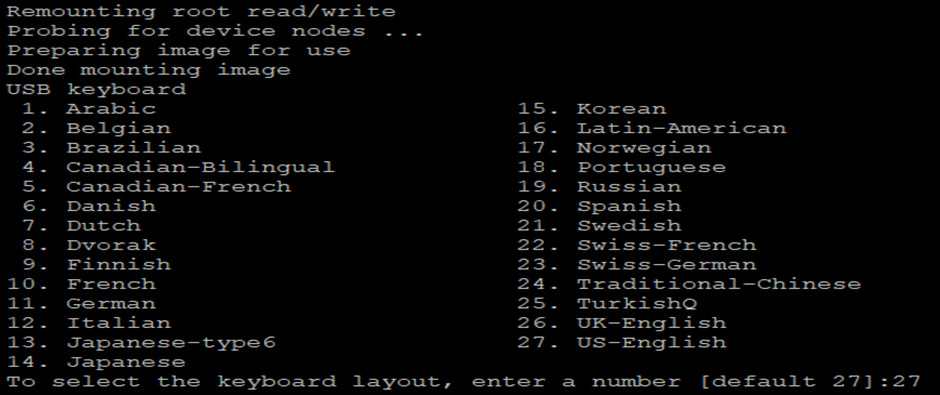


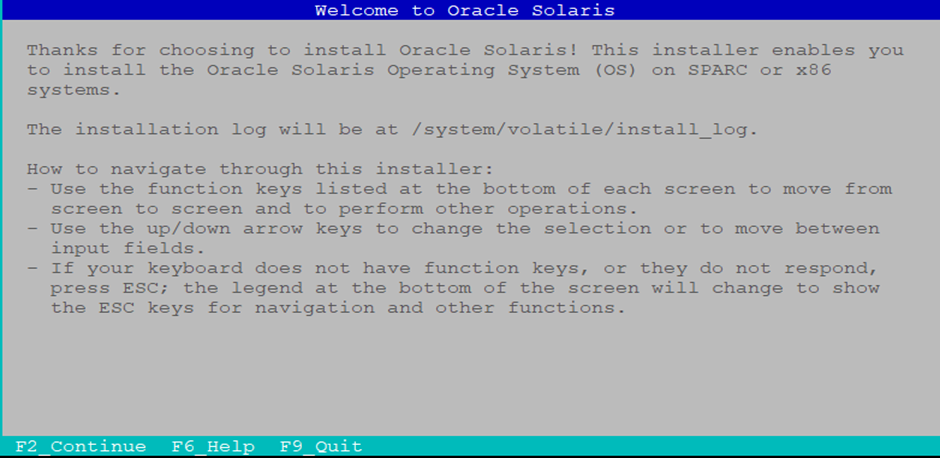
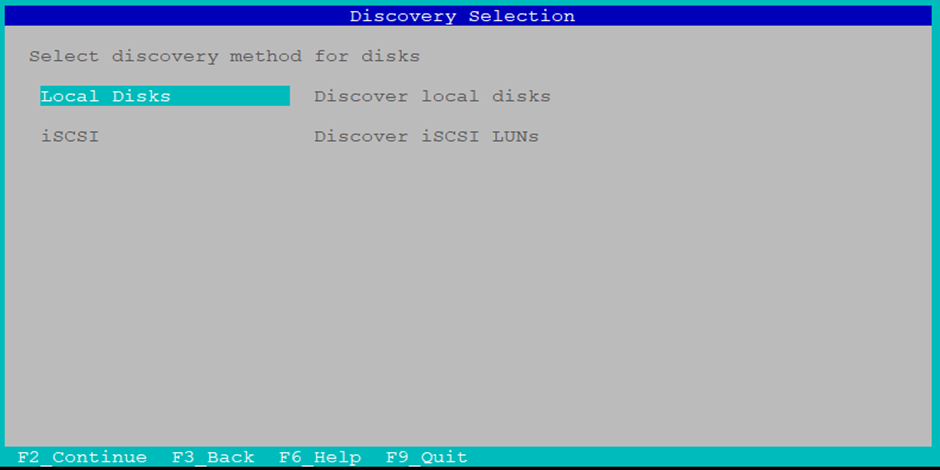
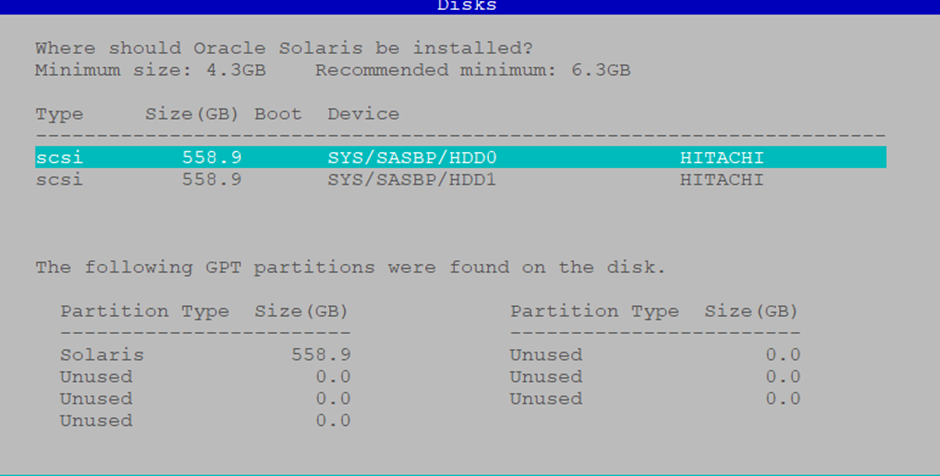



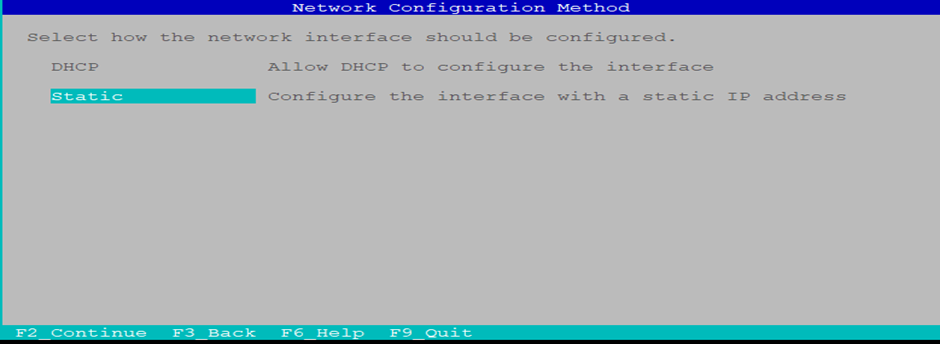
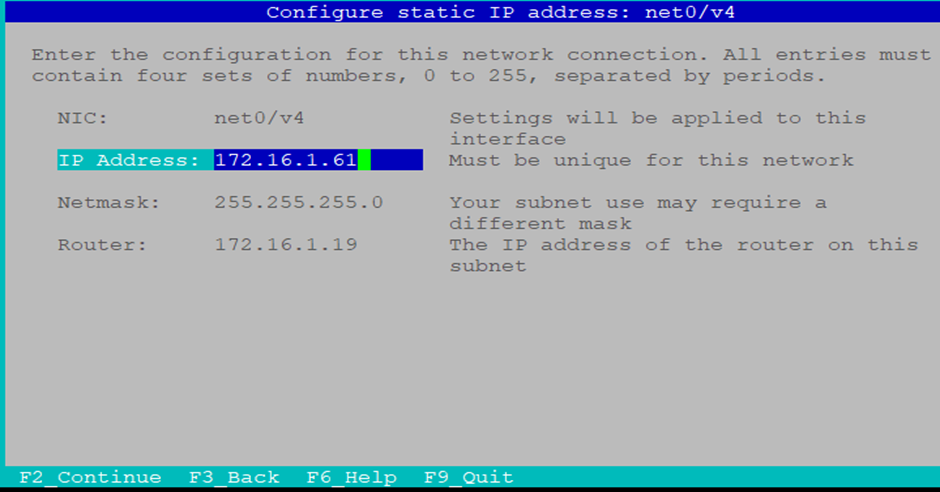
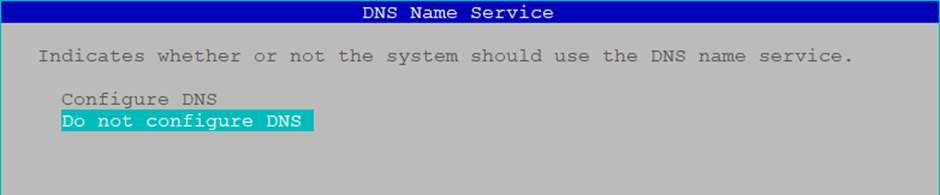


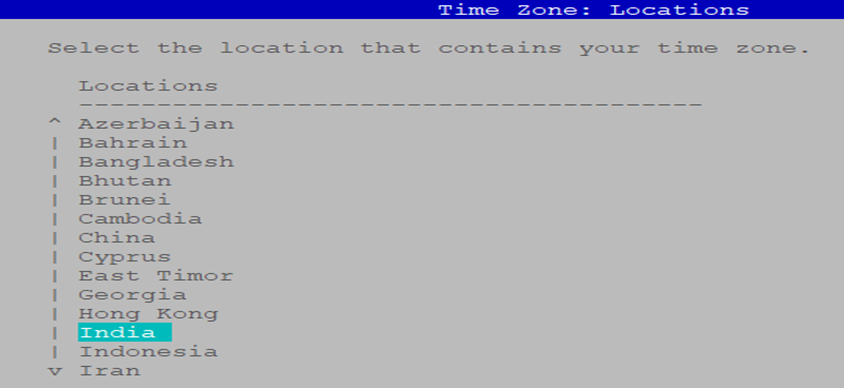





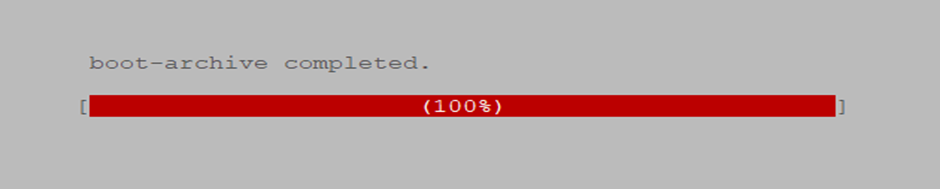




No comments:
Post a Comment