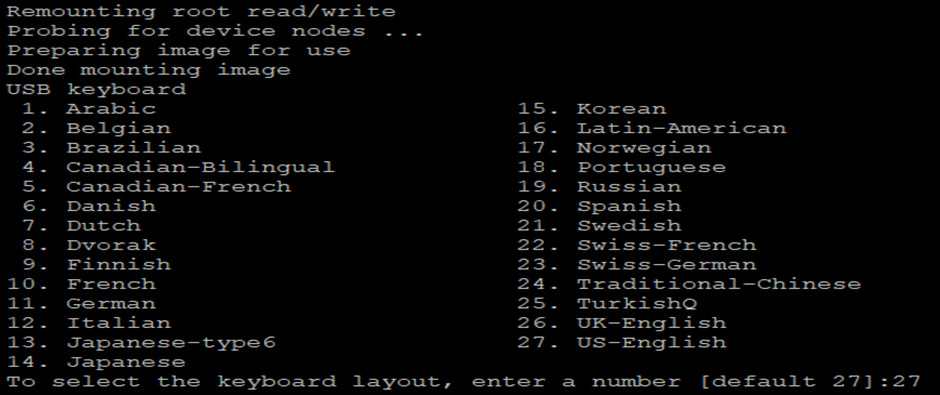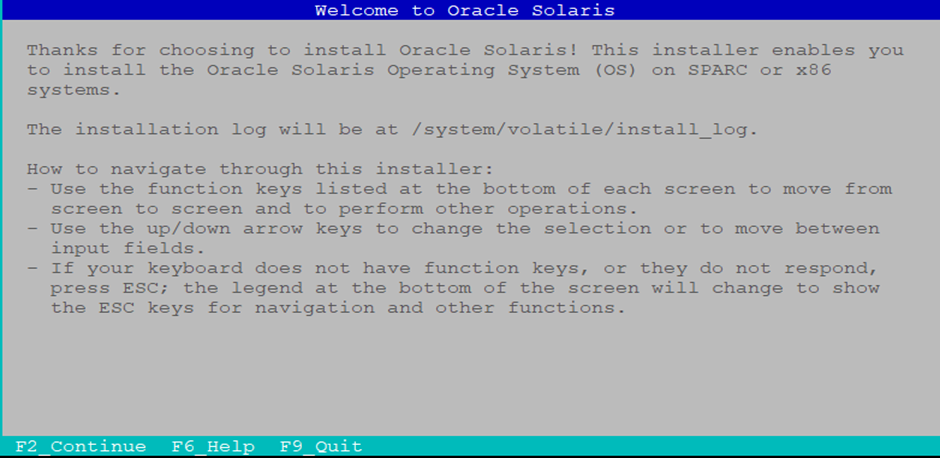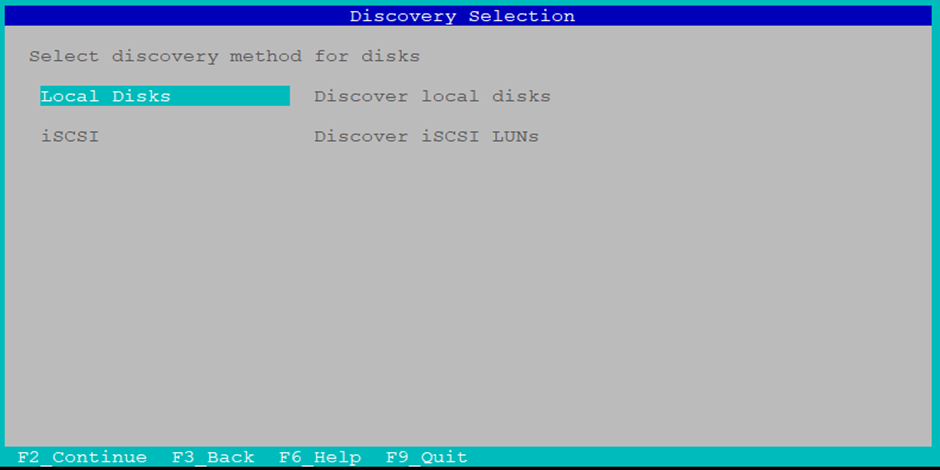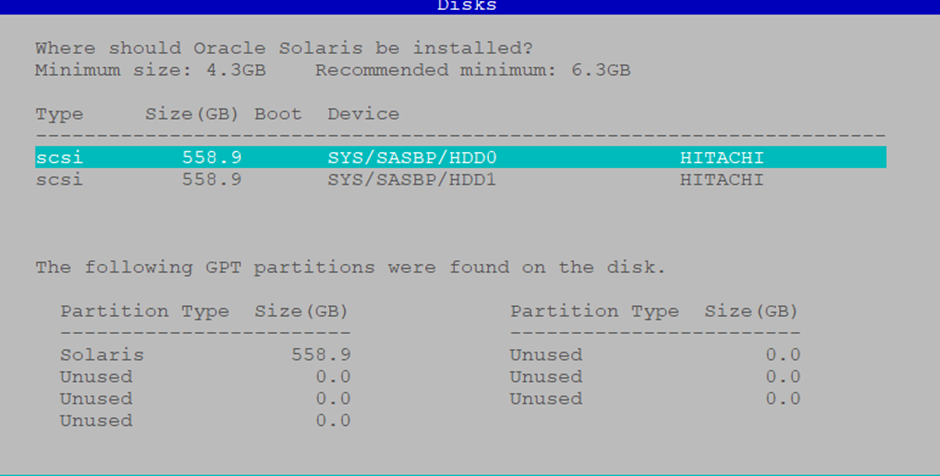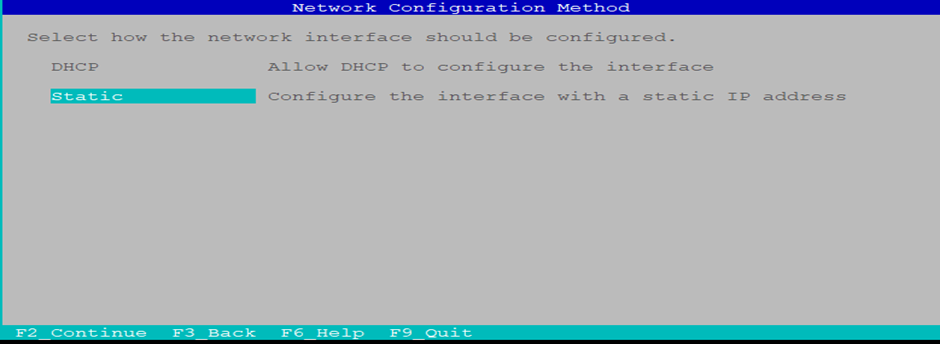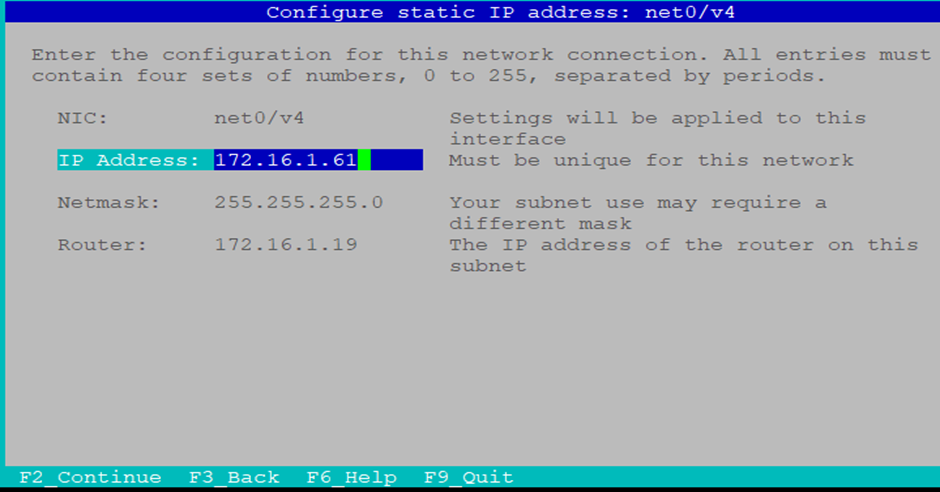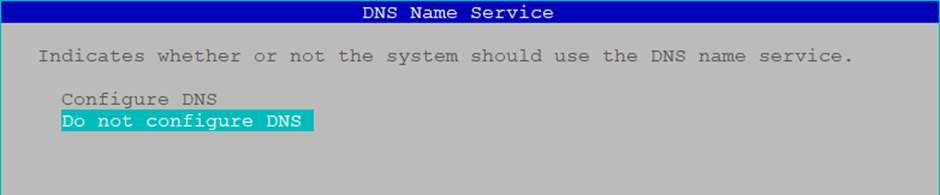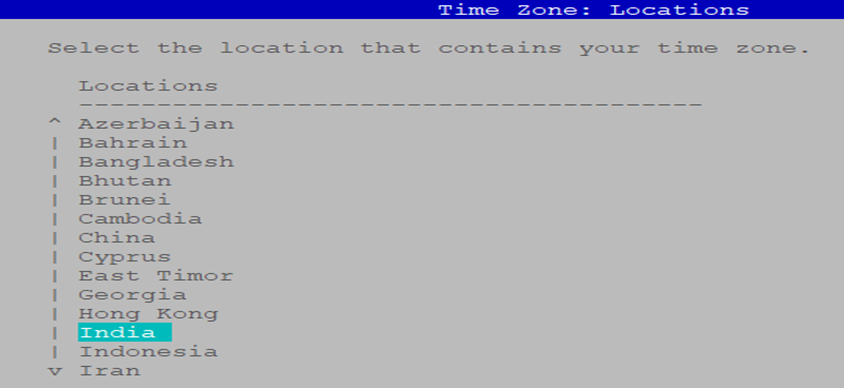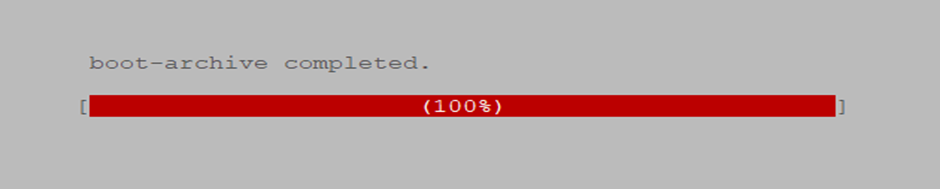Exadata Patching steps from start to end:
* Exadata patching doc number : doc id 888828.1
* Patching sequence: Below patching sequence we have to follow while doing exadata patching:
1. DB/Grid patching
2. Cell node patching
3. Compute node patching
4. Roce/Ibswitch patching
Patching steps:
1. Open the doc id 888828.1 in MOS (My Oracle Support) to know the latest (N) or N-1 patch information. Identify the exact patch you want to download
2. Copy the patches to the server ( there will be approx 10 files)
3. After copying patches to the server :
[root@testJan_2022]# ls -lrth
total 30G
-rw-r--r-- 1 root root 3.1G Apr 22 17:05 p33567288_210000_Linux-x86-64_1of10.zip
-rw-r--r-- 1 root root 3.1G Apr 22 17:18 p33567288_210000_Linux-x86-64_3of10.zip
-rw-r--r-- 1 root root 3.1G Apr 22 17:27 p33567288_210000_Linux-x86-64_9of10.zip
-rw-r--r-- 1 root root 1.7G Apr 22 17:33 p33567288_210000_Linux-x86-64_10of10.zip
-rw-r--r-- 1 root root 3.1G Apr 22 18:18 p33567288_210000_Linux-x86-64_2of10.zip
-rw-r--r-- 1 root root 3.1G Apr 22 18:20 p33567288_210000_Linux-x86-64_7of10.zip
-rw-r--r-- 1 root root 3.1G Apr 22 18:24 p33567288_210000_Linux-x86-64_5of10.zip
-rw-r--r-- 1 root root 3.1G Apr 22 18:58 p33567288_210000_Linux-x86-64_8of10.zip
-rw-r--r-- 1 root root 3.1G Apr 22 19:00 p33567288_210000_Linux-x86-64_6of10.zip
-rw-r--r-- 1 root root 3.1G Apr 22 19:06 p33567288_210000_Linux-x86-64_4of10.zip
4. Then unzip all patch files
#unzip p33567288_210000_Linux-x86-64_1of10.zip
.
#unzip p33567288_210000_Linux-x86-64_10of10.zip
or
#unzip '*.zip'
4. Unzipping files will create tar files something like below:
-rw-r--r-- 1 root root 3.1G Jan 21 15:12 33567288.tar.splitaa
-rw-r--r-- 1 root root 3.1G Jan 21 15:12 33567288.tar.splitab
-rw-r--r-- 1 root root 3.1G Jan 21 15:13 33567288.tar.splitac
-rw-r--r-- 1 root root 3.1G Jan 21 15:13 33567288.tar.splitad
5. Now untar all files to create a common patch repo files:
#cat *.tar.* | tar -xvf -
6. Now unzip patch files from below directory in order to get dbnodeupdate.sh and patchmgr scripts.
#cd /QFSDP/Jan_2022/33567288/Infrastructure/SoftwareMaintenanceTools/DBNodeUpdate/21.211221
#cd /QFSDP/Jan_2022/33567288/Infrastructure/21.2.8.0.0/FabricSwitch
#cd /QFSDP/Jan_2022/33567288/Infrastructure/21.2.8.0.0/ExadataStorageServer_InfiniBandSwitch
7. Once DB team confirm that they are done with the DB/GRID patching then we can start cellnode patching.
8. Before doing actual patching we have to raise the prechecks SR in MOS and need to upload necessary logs like sosreport and sundiag from compute nodes and cell nodes, exachk from one of the compute node and the prechecks logs from compute node and cell nodes.
8.a Below is the cell node prechecks commands:
#cd /QFSDP/Jan_2022/33567288/Infrastructure/21.2.8.0.0/ExadataStorageServer_InfiniBandSwitch/patch_21.2.8.0.0.220114.1
#./patchmgr -cells /opt/oracle.SupportTools/onecommand/cell_group -reset_force
#./patchmgr -cells /opt/oracle.SupportTools/onecommand/cell_group -cleanup
#./patchmgr -cells /opt/oracle.SupportTools/onecommand/cell_group -patch_check_prereq -rolling -ignore_alerts
Note : If error found in prechecks get it rectified with the help of backend team.
The possible error could be:
https://kiranbjadhav.blogspot.com/2022/05/exadata-cell-node-patching-errorusb.html
8.b If there is no error found in prechecks then we can proceed with the actual patching commands.
Actual patching command :
#cd /QFSDP/Jan_2022/33567288/Infrastructure/21.2.8.0.0/ExadataStorageServer_InfiniBandSwitch/patch_21.2.8.0.0.220114.1
#./patchmgr -cells /opt/oracle.SupportTools/onecommand/cell_group -reset_force
#./patchmgr -cells /opt/oracle.SupportTools/onecommand/cell_group -cleanup
#./patchmgr -cells /opt/oracle.SupportTools/onecommand/cell_group -patch -ignore_alerts
all cells patching will get completed (DB needs to be down here)
If you are doing cellnode patching without DB downtime then
#./patchmgr -cells /opt/oracle.SupportTools/onecommand/cell_group -patch -rolling -ignore_alerts
all cells will get patched in rolling mode one by one.
If you want to do manual cell node patching taking one cell at a time then
#./patchmgr -cells /opt/oracle.SupportTools/onecommand/cell_group_1 -patch -rolling -ignore_alerts ---> 1 cell at a time assuming cell_group_1 has only one cell entry.
#./patchmgr -cells /opt/oracle.SupportTools/onecommand/cell_group_2 -patch -rolling -ignore_alerts and so on
9. Once cell nodes patching completed successfully then we can start with Compute node patching
9.a Compute node patching prechecks
#cd /QFSDP/Jan_2022/33567288/Infrastructure/SoftwareMaintenanceTools/DBNodeUpdate/21.211221
#./dbnodeupdate.sh -u -l /QFSDP/Jan_2022/33567288/Infrastructure/21.2.8.0.0/ExadataDatabaseServer_OL7/p33665705_212000_Linux-x86-64.zip -v
The possible error could be:
https://kiranbjadhav.blogspot.com/2022/05/exadata-compute-node-patching-prechecks.html
9.b Actual patching command:
Prerequisite:
. Once compute node at a time and
. DB and CRS must be down on the particular compute node
. NFS mount point should be unmounted
#./dbnodeupdate.sh -u -l /QFSDP/Jan_2022/33567288/Infrastructure/21.2.8.0.0/ExadataDatabaseServer_OL7/p33665705_212000_Linux-x86-64.zip
9.c After successful compute node upgrade run below command to finish post steps.
#./dbnodeupdate.sh -c
10. After successful compute node patching we can do ROCE switch or IBswitch patching
10.a Roce switch patching prechecks:
#cd /QFSDP/Jan_2022/33567288/Infrastructure/21.2.8.0.0/FabricSwitch/patch_switch_21.2.8.0.0.220114.1
#./patchmgr --roceswitches /roceswitches.lst --upgrade --roceswitch-precheck --log_dir /scratchpad/
10.b Actual patching command:
./patchmgr --roceswitches /roceswitches.lst --upgrade --log_dir /scratchpad/
10.c If ibswitches are there instead of Roce switches
#cd /QFSDP/Jan_2022/33567288/Infrastructure/21.2.8.0.0/ExadataStorageServer_InfiniBandSwitch/patch_21.2.8.0.0.220114.1
./patchmgr -ibswitches /opt/oracle.SupportTools/onecommand/ibs_group -upgrade -ibswitch_precheck
10.d Actual patching command:
./patchmgr -ibswitches /opt/oracle.SupportTools/onecommand/ibs_group -upgrade
Regards,
Kiran Jaadhav